Cisco Unity - Failed to record name issue
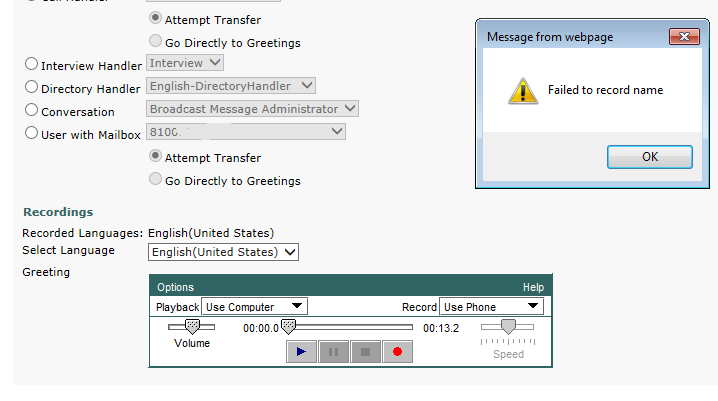
Problem
When you try to upload a WAV voice prompt file in Cisco Unity Connection call handlers using Media Master Applet, you get an error saying “Failed to record name”.
Pre-requisites (i.e. never hurts to have these in place)
- Update Java to the latest version
- Add your Unity address to the safe sites in Control Panel > Java > Security
- Add your Unity address to the Internet Explorer safe sites
- Add your Unity address to the Internet Explorer compatibility sites
Solution 1
- Login to Cisco Unity Connection and go to the affected call handler
- Select the greeting (Standard / Closed) you want to apply the WAV to
- Click on Play/Record Options > Open File > choose the WAV file and click on open
- Click Playback > Select "Use Phone" from the menu and click Play
- Enter your IP Phone number or any random number (it doesn't matter if Unity fails to play the greeting, it will process the file anyway)
- Click on Save and check for a message at the top saying "Greeting Updated"
- Click on Play/Record again and verify if the greeting has been successfully imported
Solution 2
If the steps in Solution 1 still result in the same error, you can try getting rid of the iframe and uploading the WAV file directly to the call handler subpage.
- Navigate to the Greeting page of the affected call handler
- Right-click anywhere on the page and click Properties to view the URL address of the iframe
- Copy the URL of the iframe and paste into the address bar
You will see the Greeting subpage will load without the menu on the right - Try performing the steps in Solution 1 again
Solution 3
Try downgrading to JRE version 7. You might need to find a third party website hosting obselte versions of JRE. 7u17 has worked in my case.
Hope this helps!